Log Explorer in Multicloud Observability Platform provides robust capabilities for analyzing logs from various sources. This guide introduces the key features of Log Explorer, common use cases, and steps to effectively use the tool for log analysis.
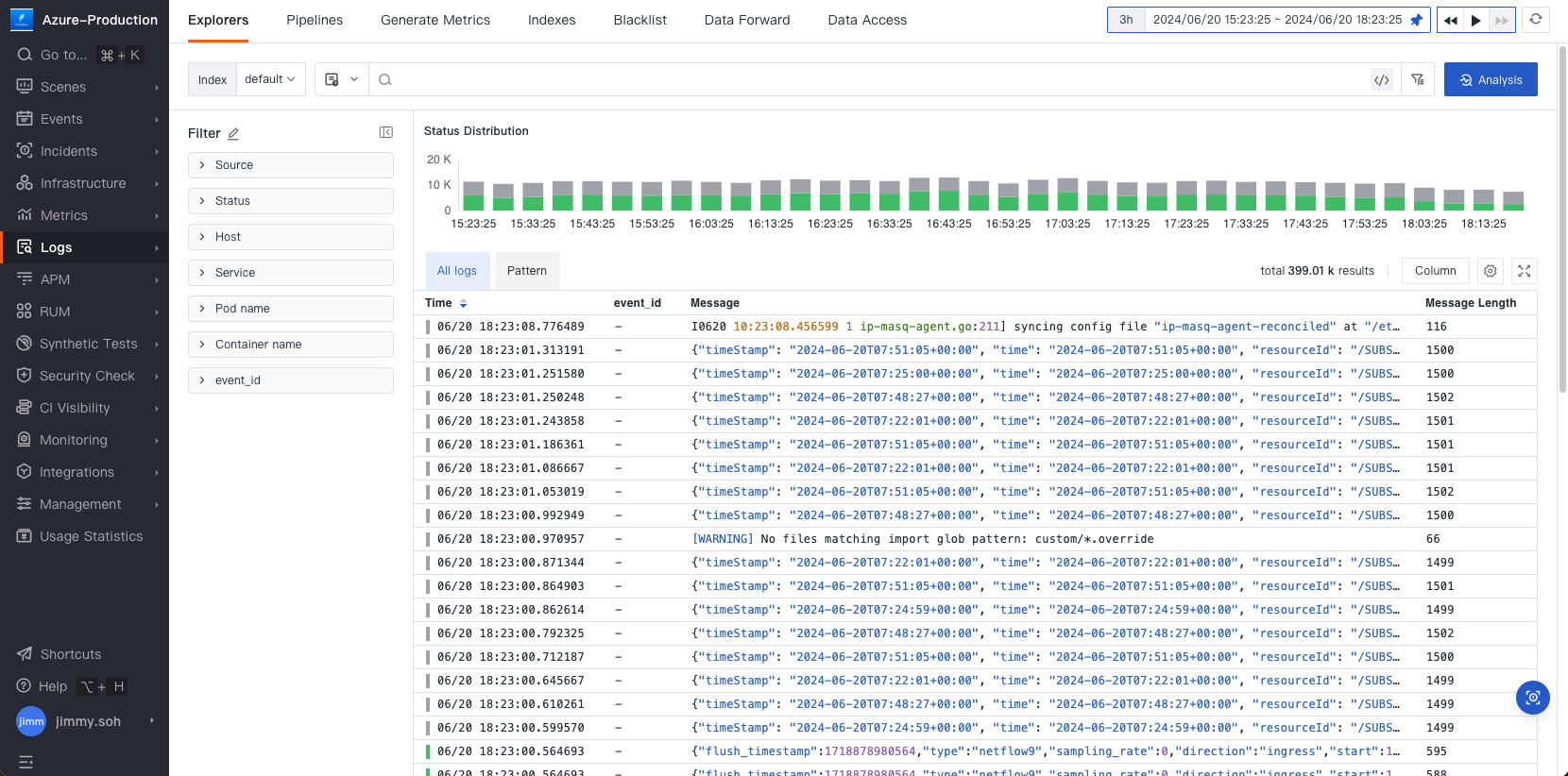
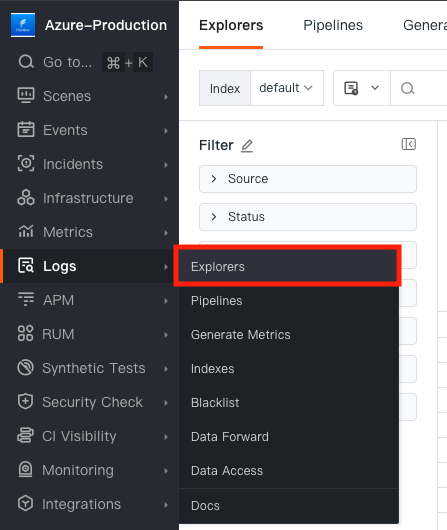
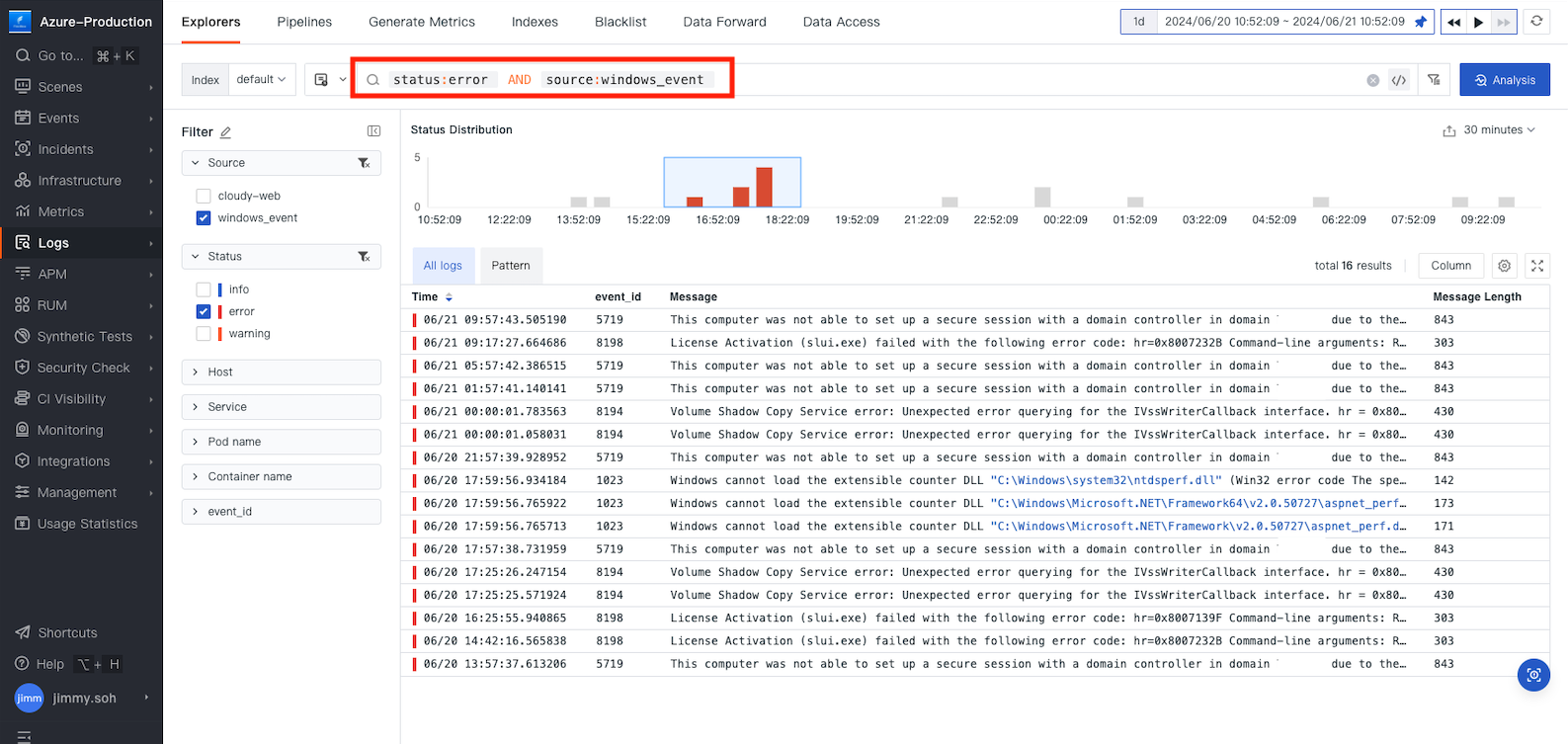
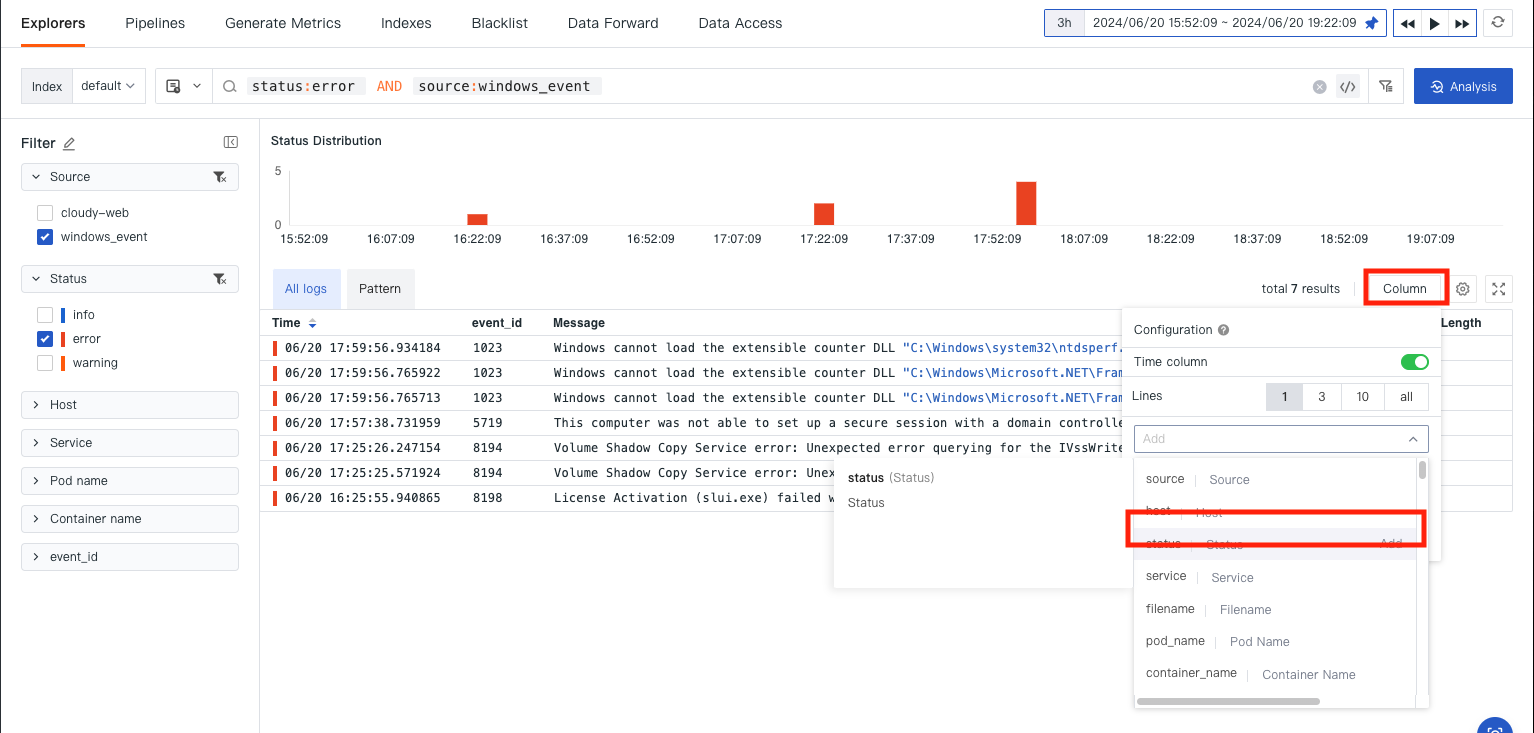
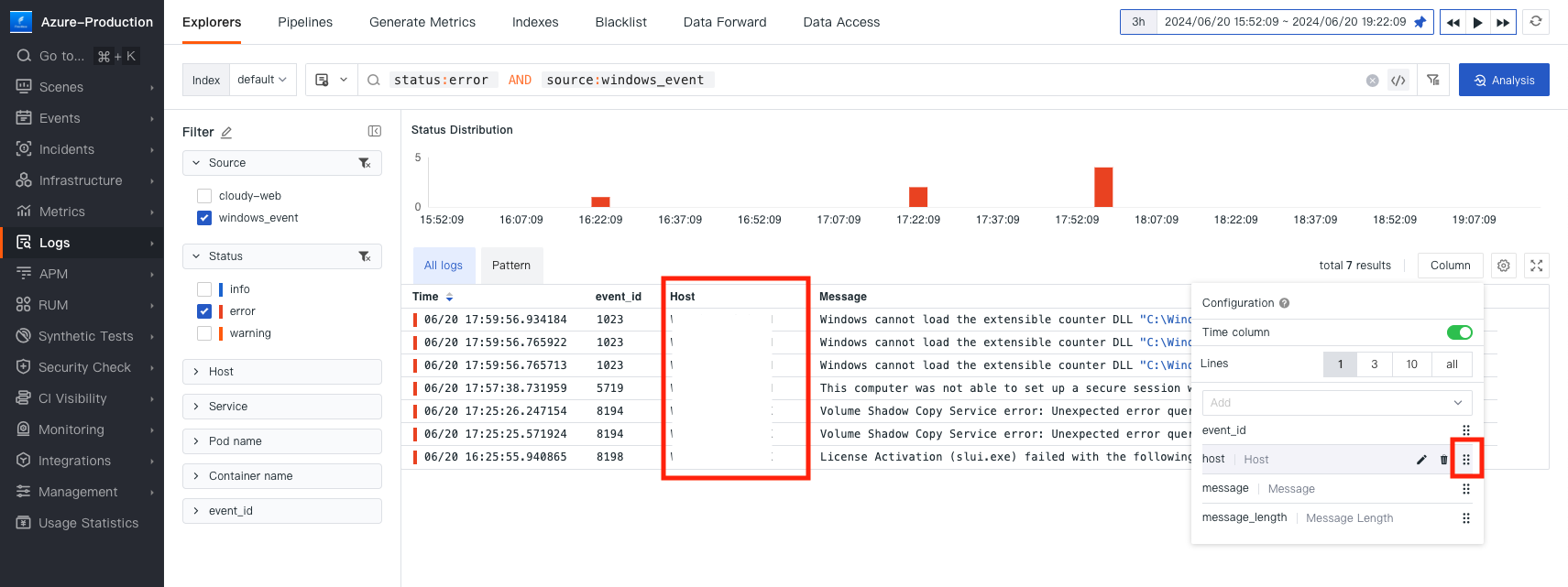
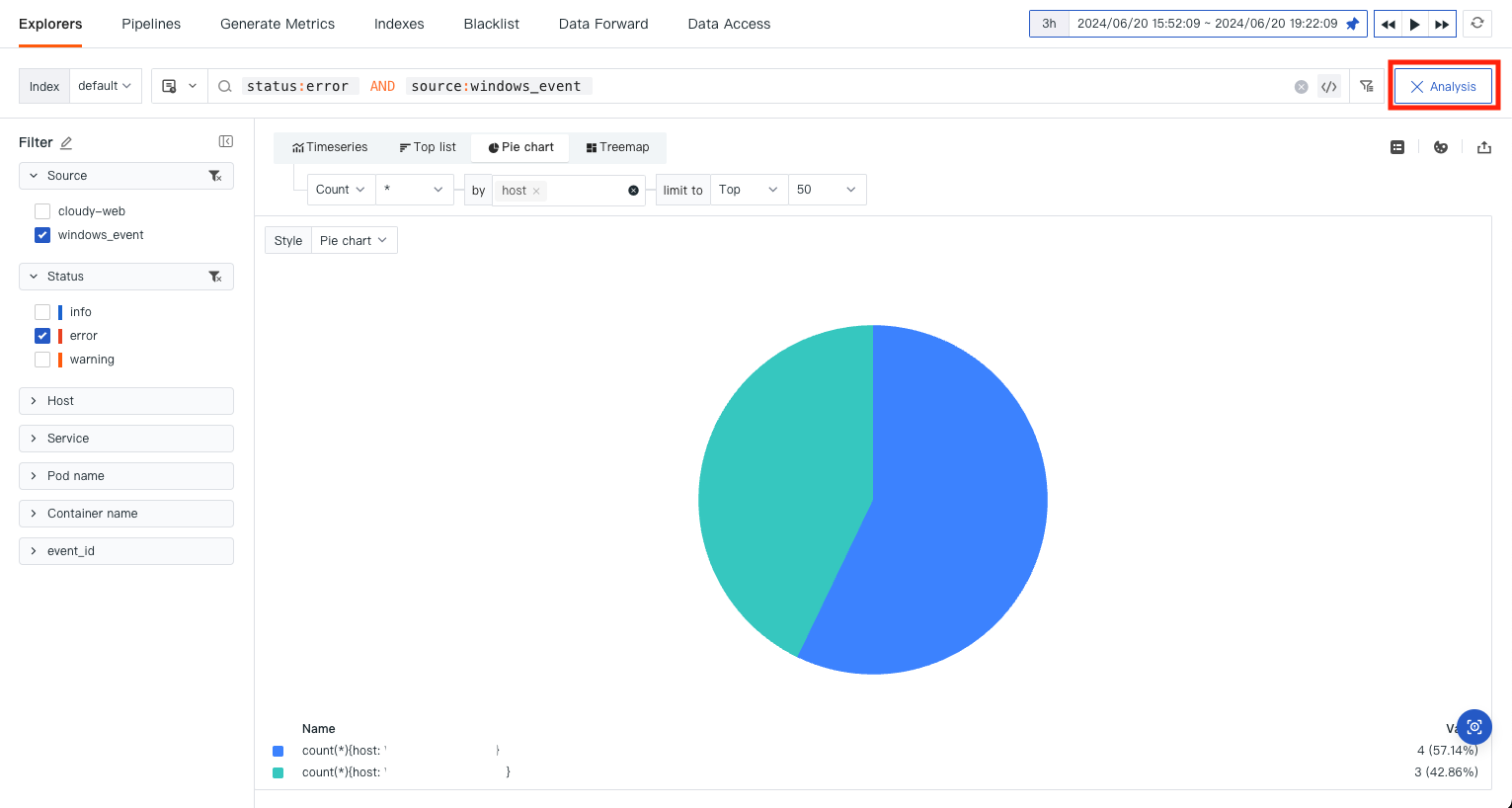
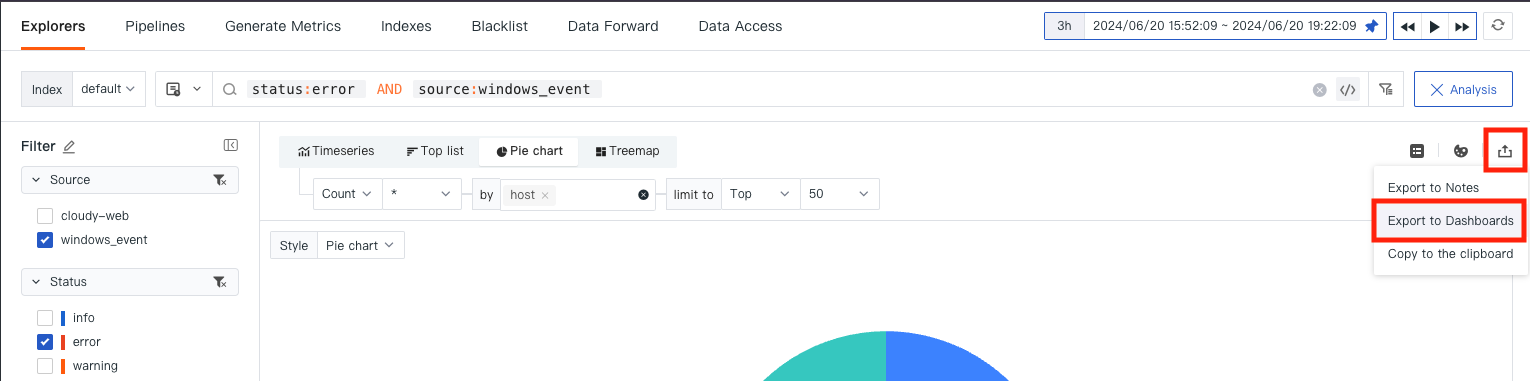
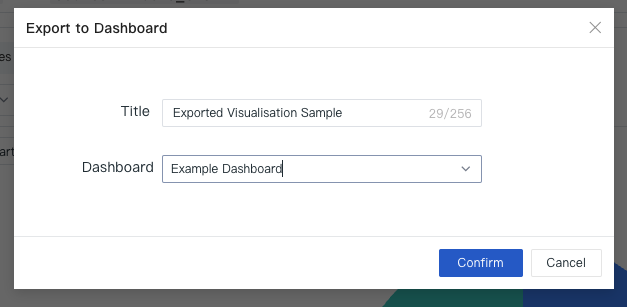
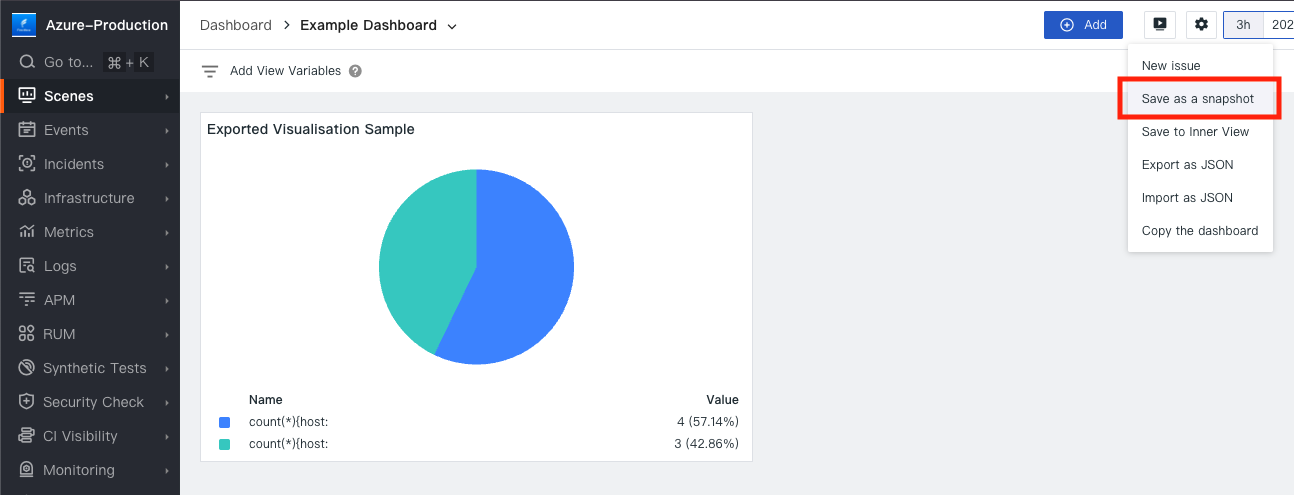
By leveraging these features and following the steps outlined above, you can efficiently analyze logs and gain valuable insights into your application's performance, security, and operational health.
