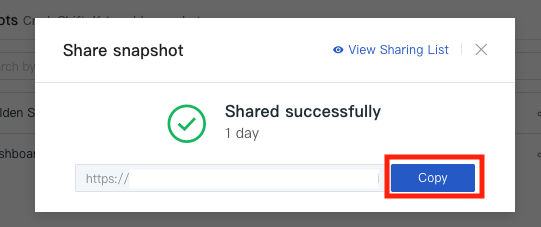Saving and sharing snapshots in Multicloud Observability Platform allows you to capture the current state of your dashboards and data, making it easy to share insights and visualizations with others. This guide provides a concise overview of how to save and share snapshots.
Open the dashboard you want to capture in the Multicloud Observability Platform platform

Click on the gear icon located in the upper-right corner of the dashboard. Select "Save as a snapshot" from the dropdown menu
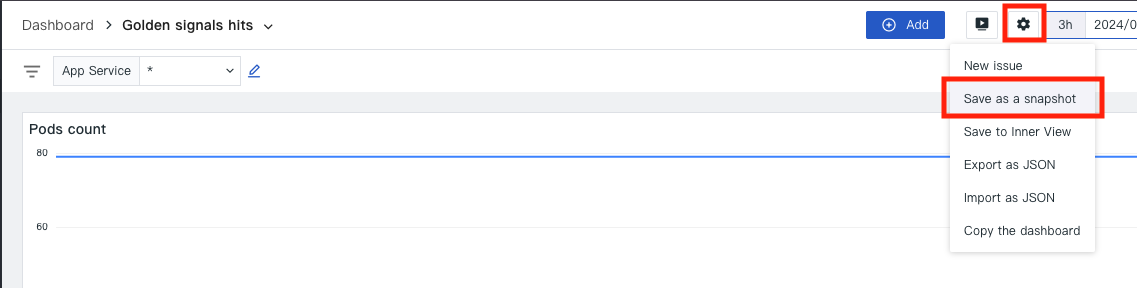
Provide a name for the snapshot and click the "Confirm" button
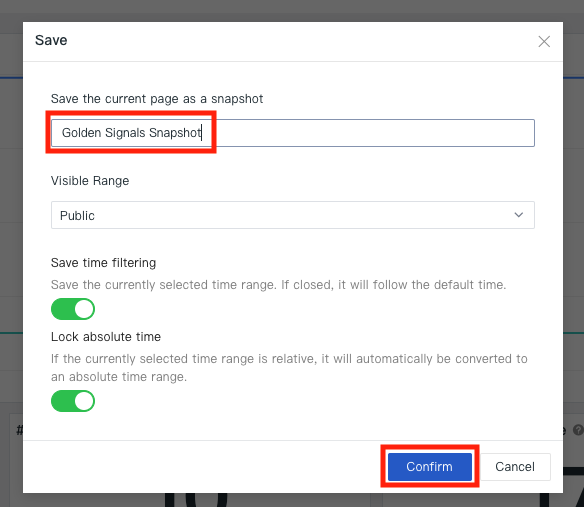
Navigate to the "Shortcuts" section and click on the "Snapshots" dropdown to view your saved snapshots
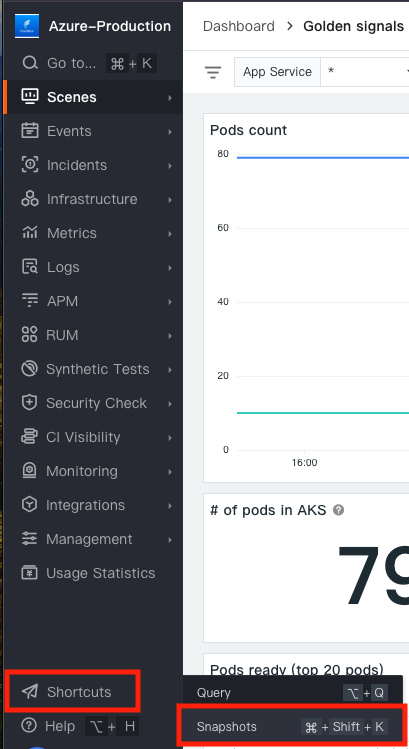
Find the snapshot you want to share and click the "Share" icon
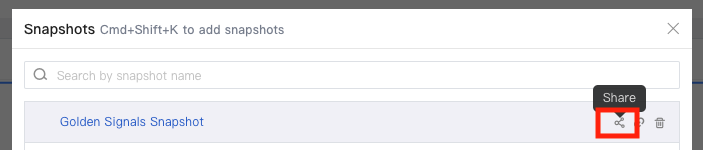
You can set permissions for the shared snapshot, such as allowing only selected IP addresses or password to access the snapshot
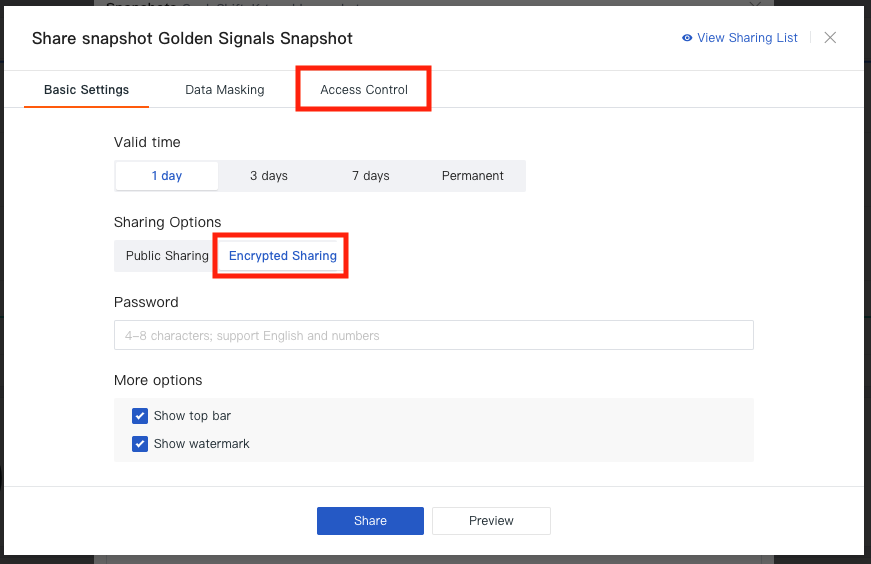
Copy the generated link and share it with the recipients