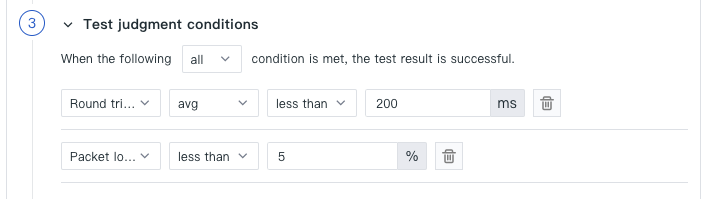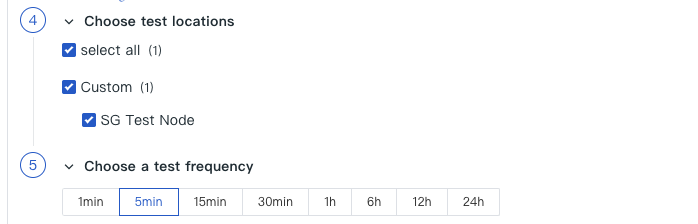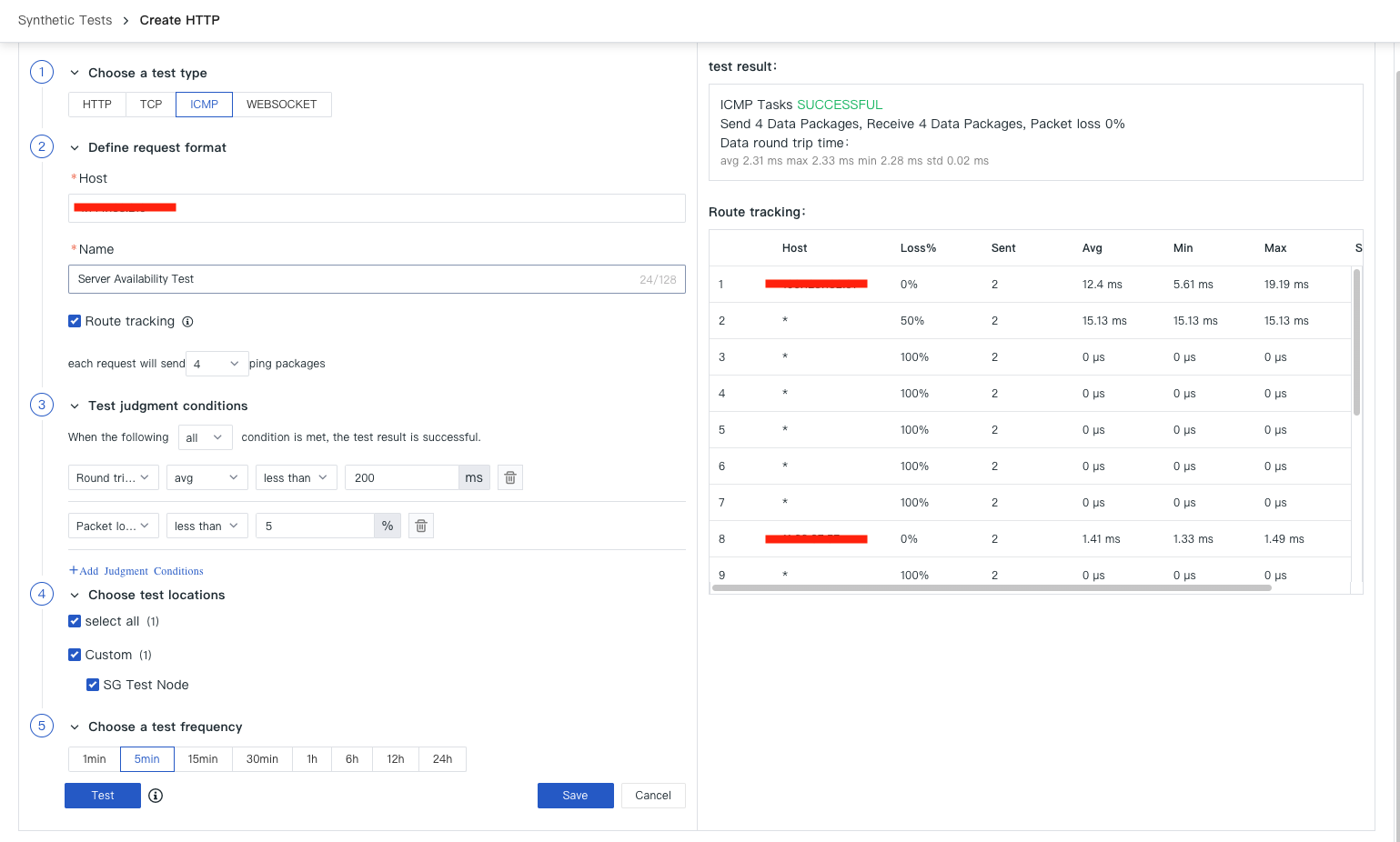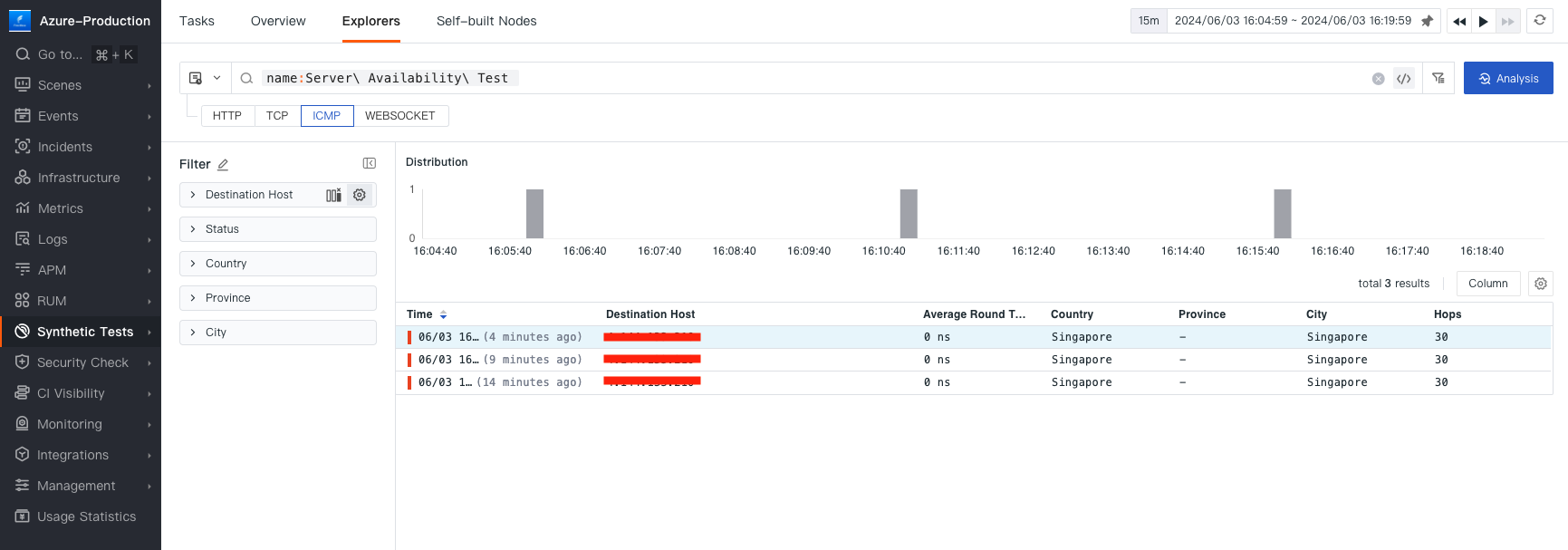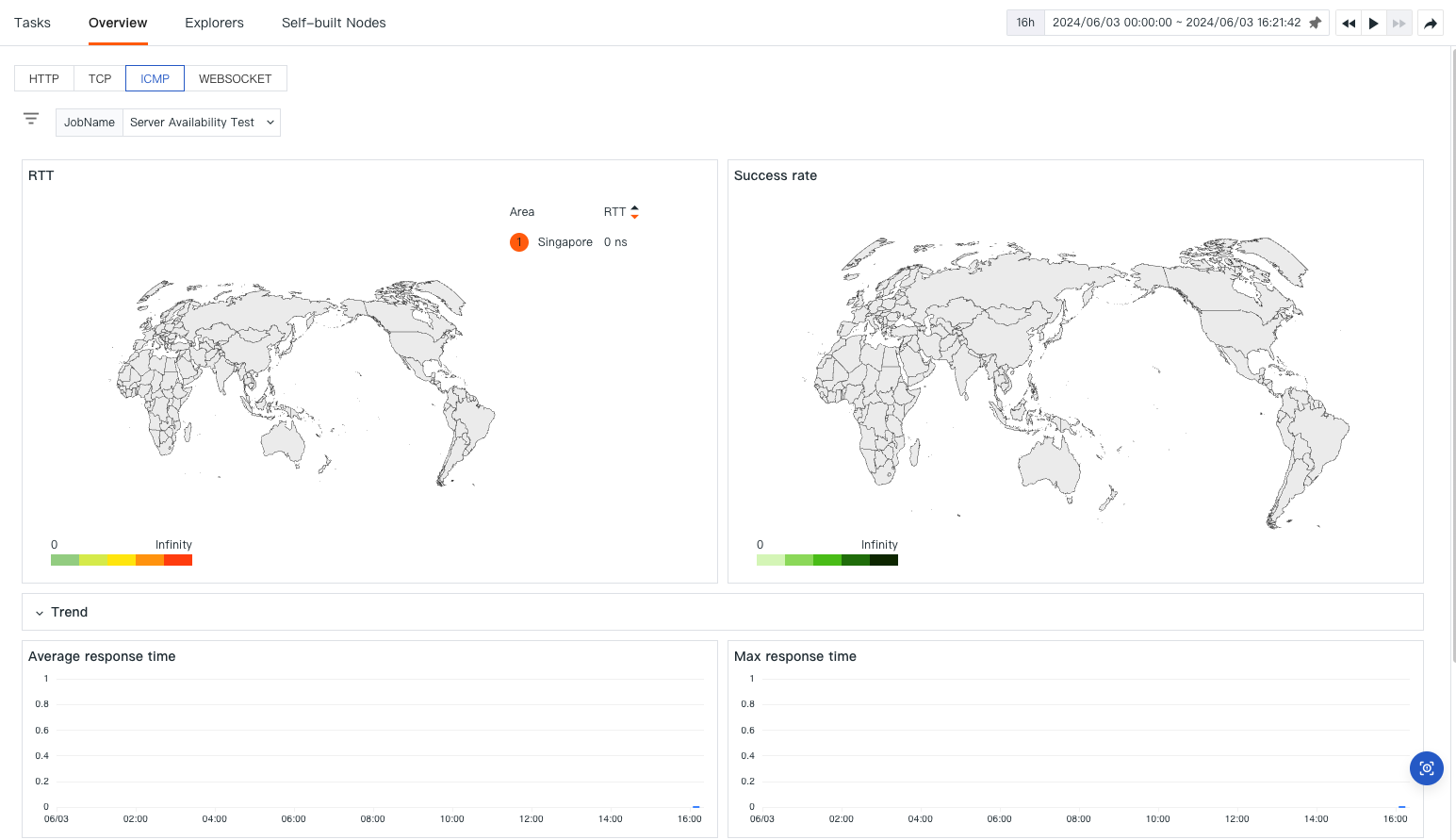ICMP dial test tasks in Multicloud Observability Platform are used to monitor the availability and latency of network devices and servers. By sending ICMP ping requests, these tasks help ensure that your network infrastructure is accessible and performing optimally.
ICMP dial test tasks provide several key benefits:
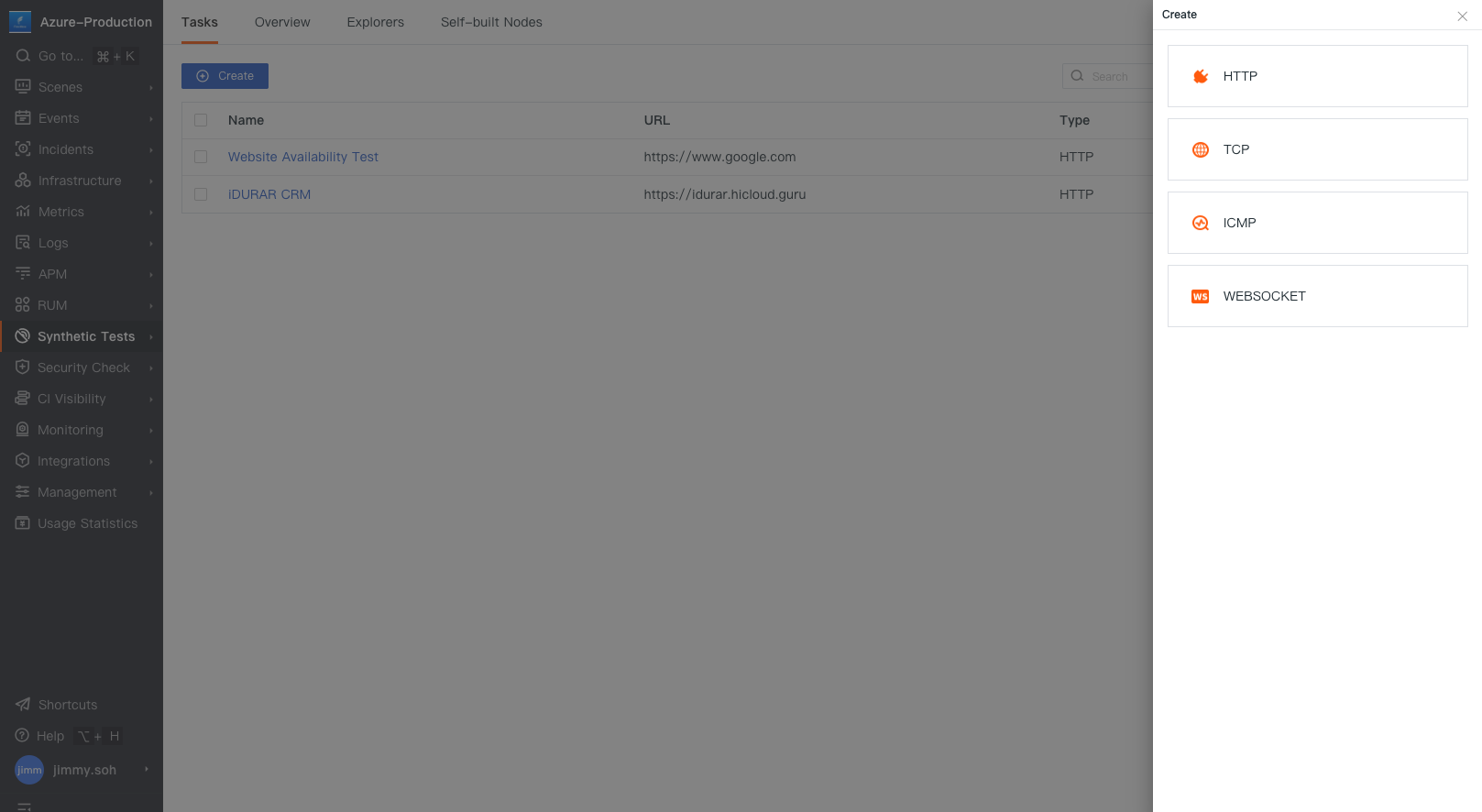
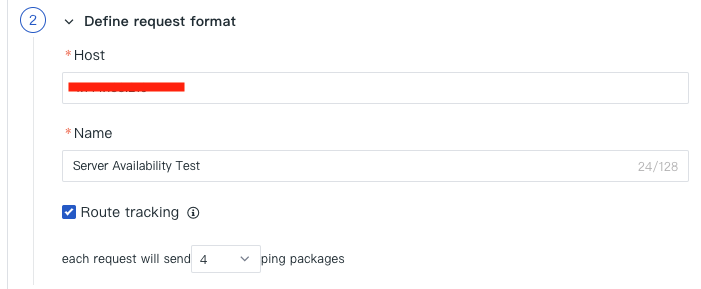
Add assertions to verify the expected outcomes:
Packet Loss: Ensure the packet loss is within acceptable limits (e.g., < 5%).
Response Time: Set a maximum acceptable round-trip time (e.g., < 200 milliseconds).